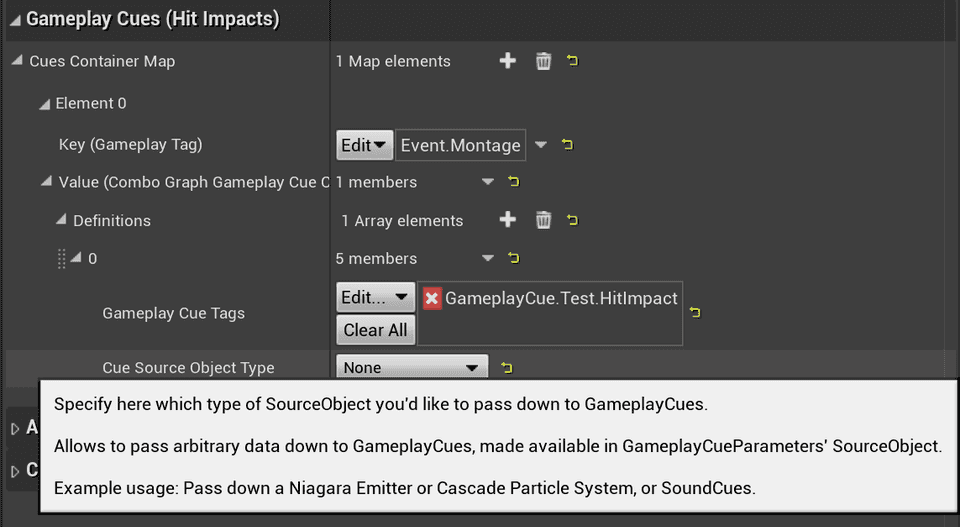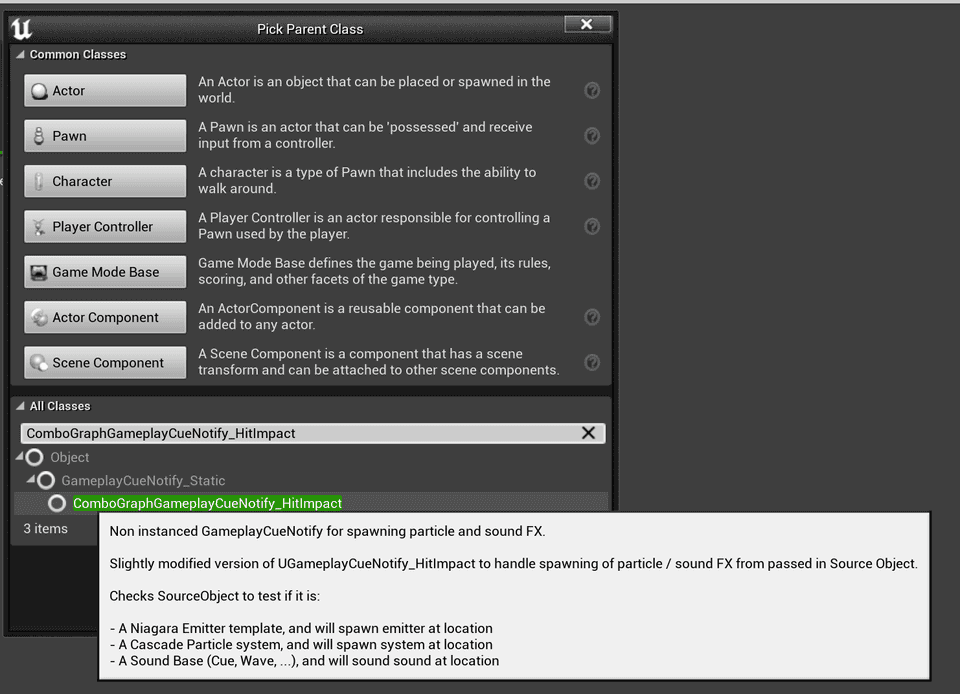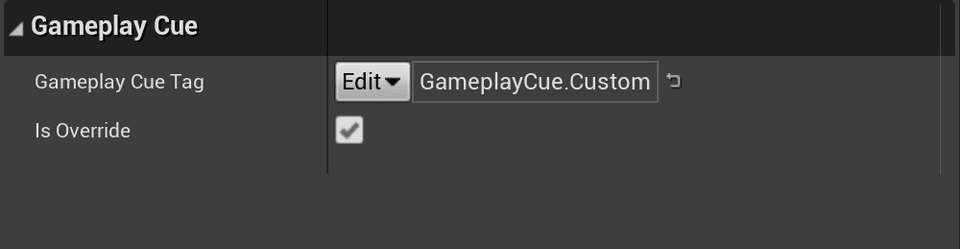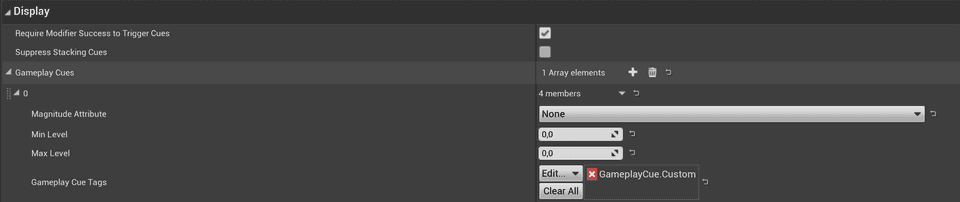Combo Graph
Gameplay Cues (SFX / VFX Hit Impacts)
Gameplay Cues (SFX / VFX Hit Impacts)
Combo nodes exposes a way to execute a list of Gameplay Cues for one-off "burst" effects for visual / sounds when a hit is registered.
Overview
Similarly to Gameplay Effect Containers, each combo nodes provides a Cues Container Map giving the ability to execute one-off "burst" gameplay cues that can be used for visual or sound effects.
Upon receiving a gameplay event (like it's done in the Handling Collision guide), the Cues Container matching the Gameplay Event Tag will be applied. If the Gameplay Cue Tags is matching a Gameplay Cue Blueprint, the Gameplay Cue Manager should execute them appropriately.
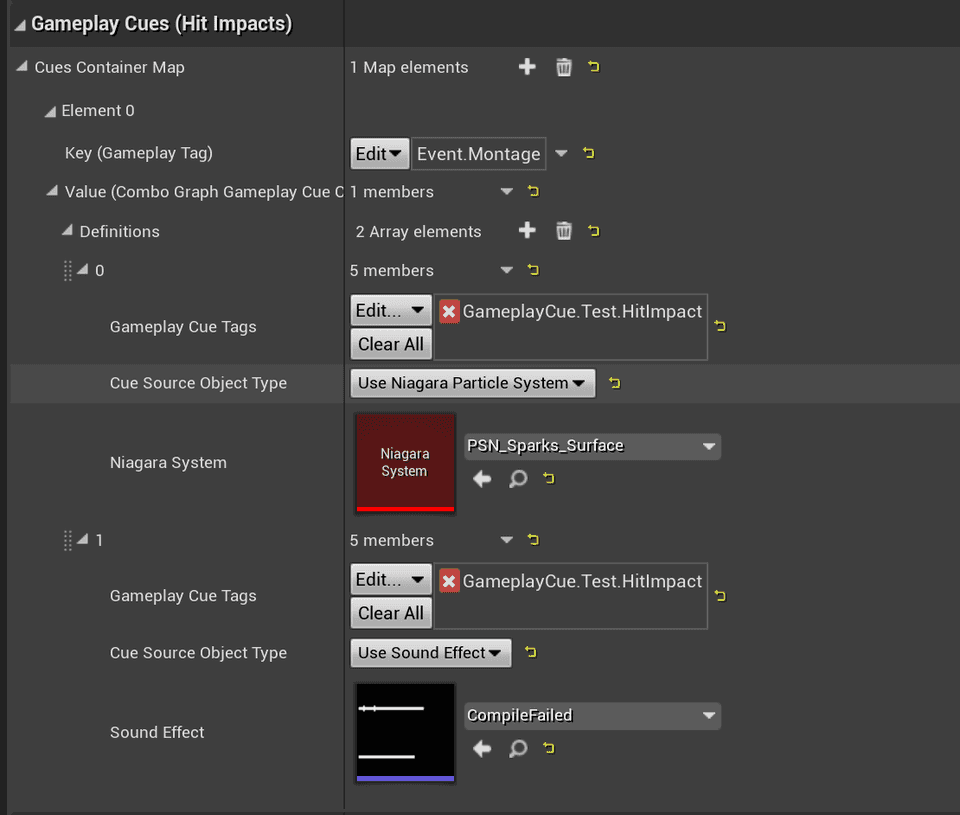
If the gameplay event received is including proper hit locations (which should be the case with Hit Results), particle systems and sounds should be played at the location of the impacts.
Using built-in Gameplay Cue
Combo Graph provides a special Gameplay Cue Notify Static called UComboGraphGameplayCueNotify_HitImpact that you can subclass with Blueprints and setup a Gameplay Cue Tag for it.
You don't need to implement any Blueprint logic for it (and if you want or need to, can always do so by creating a child blueprint of UGameplayCueNotify_Static), it is handled natively and meant to be used with Gameplay Cue Parameters you can adjust in Combo Graphs with nodes.
The Cue Source Object Type can be set to the following value (when set, the corresponding parameter will be editable):
None- Default value, no parameter will be passed down from combo nodes to gameplay cues (suitable to use when you determine the visual / sound effects to use from within the cue)Use Niagara Particle System- Allows to define a Niagara Particle System that if defined will be passed down to Gameplay Cues as SourceObject and available in params.Use Cascade Particle System- Allows to define a Cascade Particle System that if defined will be passed down to Gameplay Cues as SourceObject and available in params (Cascade is likely to be deprecated in Unreal, prefer to use Niagara instead).Use Sound Effect- The Sound to play (Cue, Wave, ...) that if defined will be passed down to Gameplay Cues as SourceObject and available in params.
Create Gameplay Cue Blueprint
To use the built-in Gameplay Cue, you still need to define a Blueprint for it so that you can define the Gameplay Tag for it, and setup GameplayCueNotifyPaths accordingly in your DefaultGame.ini file.
Create a new Blueprint with parent class ComboGraphGameplayCueNotify_HitImpact.
Once created, open it up and setup a Gameplay Cue Tag for it (Gameplay Cue tags should begin with GameplayCue.).
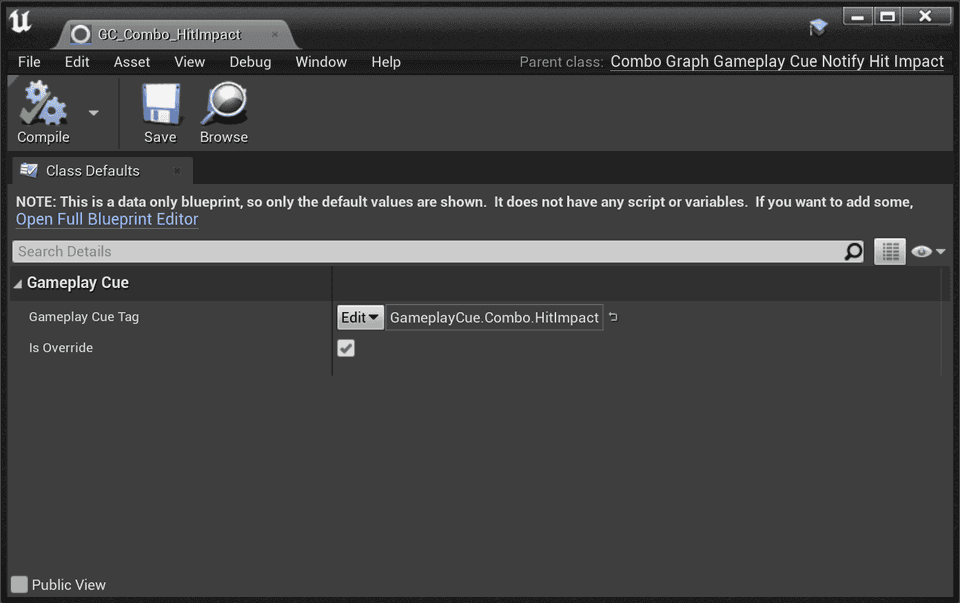
ComboGraphGameplayCueNotify_HitImpact are meant to be data only blueprint. BP exposed methods such as HandleGameplayCue, OnActive, OnRemove, ... won't be called.
It is recommended to setup the
GameplayCueNotifyPathsin yourDefaultGame.iniconfiguration file to include the parent folder where your Gameplay Cue lives. By default, if noGameplayCueNotifyPathsare defined, the engine will default to/Gamepath which can be very slow.
[/Script/GameplayAbilities.AbilitySystemGlobals]GameplayCueNotifyPaths="/Game/MyGame/Abilities"Example if your Gameplay Cues are stored in /Content/MyGame/Abilities or one of its subfolder
Once the Gameplay Cue Blueprint Handler has been created for the cue, you can use its Gameplay Cue Tag in Combo Graphs Cues Containers.
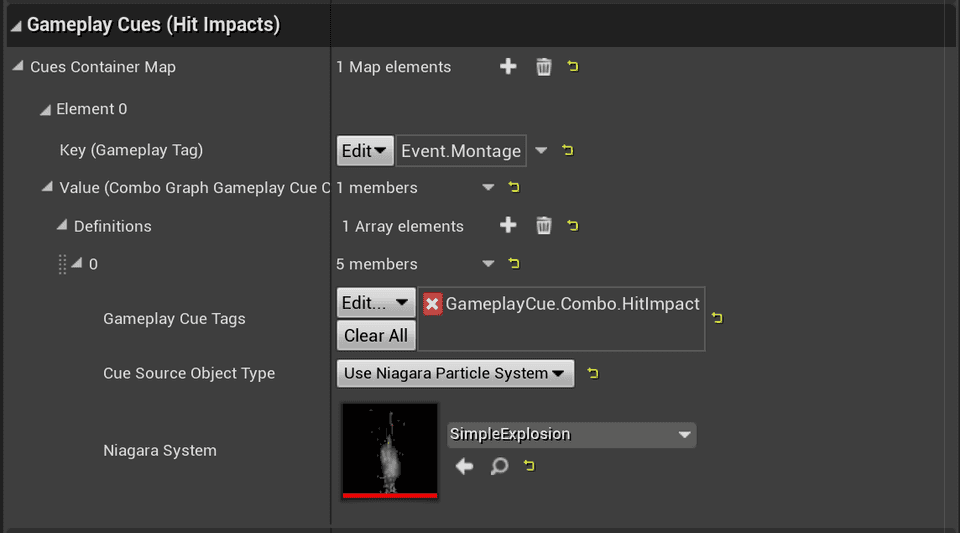
Using custom Gameplay Cues
Nothing prevents you from implementing the Gameplay Cue Handler in Blueprint. You can get access to the cue container parameters Cue Source Object if you defined some, via the Gameplay Cue Parameters Effect Context.
Note that this implies your Ability System Globals class is setup to allocate Combo Graph custom Effect Context. It should be the case already if you followed the project setup steps.
Via Cue Containers
In this section, we're using a combo node with the following Cue Container definitions:
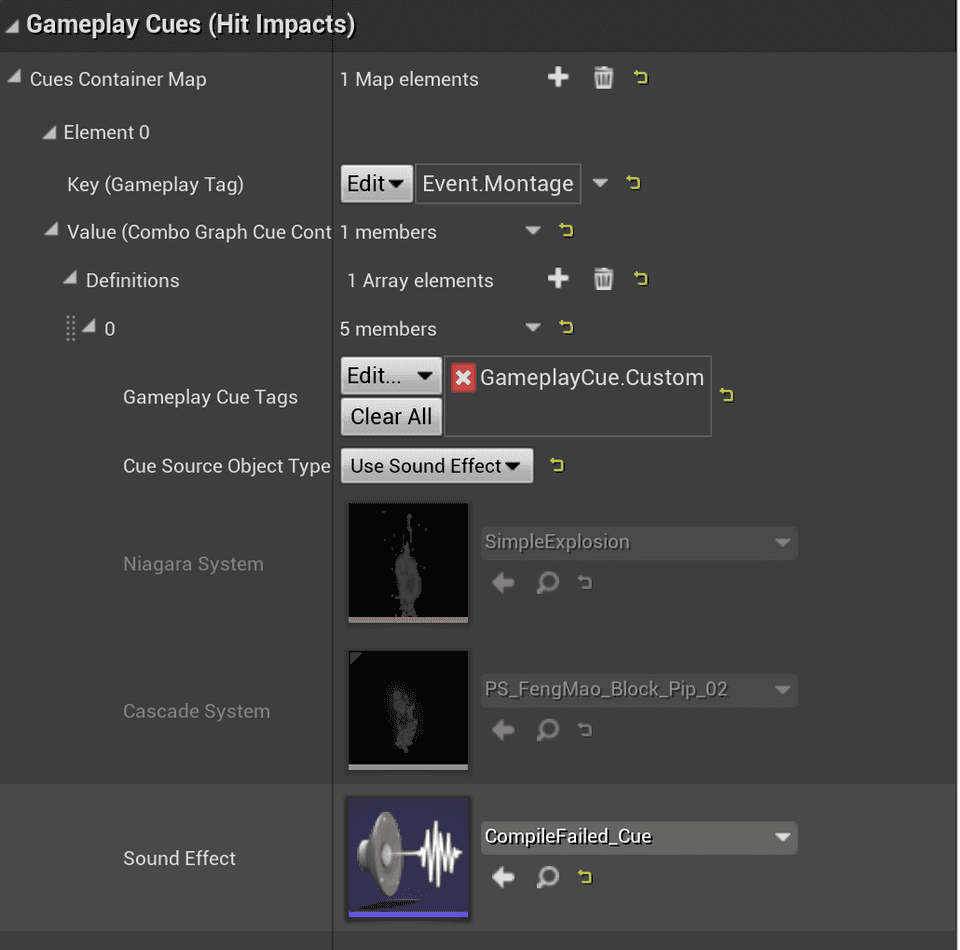
Here we're using a slightly different tag for the Gameplay Cue Tags set to GameplayCue.Custom.
You can use several definitions for a given Key (Gameplay Tag). Each definition when using the same Gameplay Cue Tags will be handled as a single Gameplay Cue RPC and passing down each individual VFX / SFX asset defined there in a list of resolved Objects and FSoftObjectPath within the Cue parameters Effect Context.
Those are defined as soft object references in Combo Graph, which are async loaded when the cue container is applied, before forwarding the resolved object with the gameplay cue to the gameplay cue manager.
Create Gameplay Cue Blueprint
Like we did here, you need to create a new Blueprint class, using GameplayCueNotify_Static as a parent class (instead of ComboGraphGameplayCueNotify_HitImpact like we did with the built in cue).
Once done, ensure you're using the same Gameplay Tag that the one defined in the Cue Container:
And implement the HandleGameplayCue event with your custom logic:
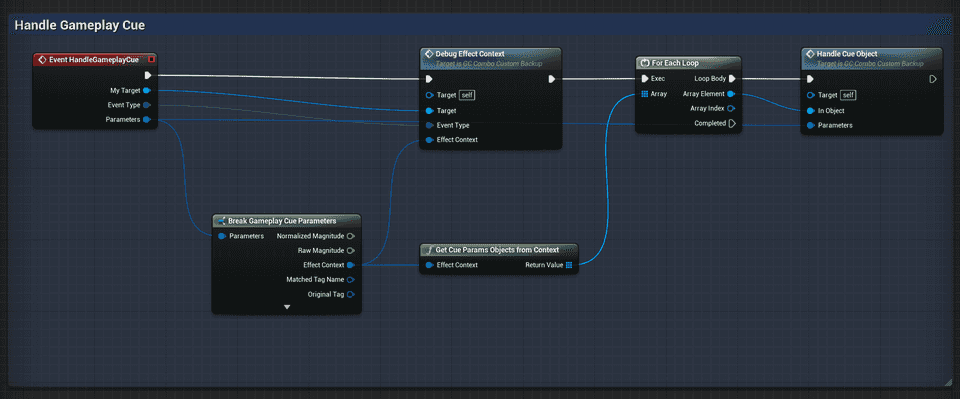
GC_Combo_Custom Blueprint. It is essentially doing in Blueprint what ComboGraphGameplayCueNotify_HitImpact does in native.
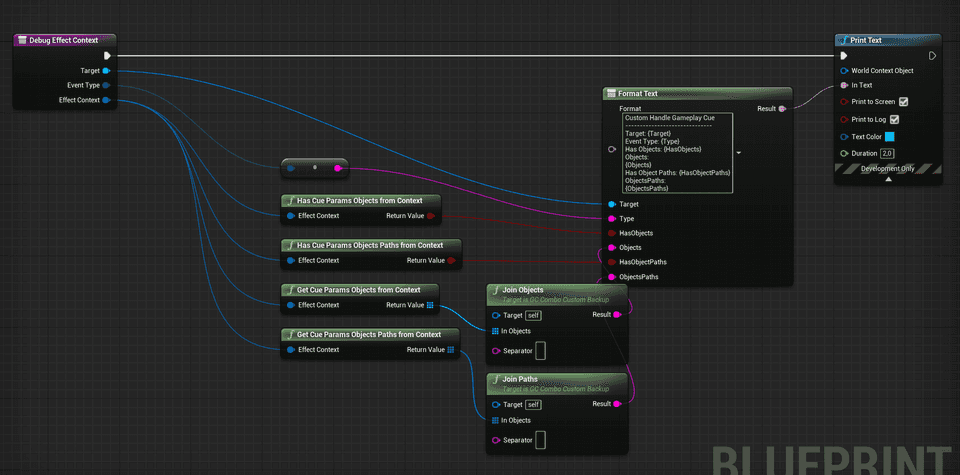
DebugEffectContext method.
The following methods taking an Effect Context as input parameters are available in Combo Graph Blueprint Library. They provide helper to extract info from Combo Graph Effect Context in Blueprints, so that you can access cue containers VFX / SFX parameter in your GC Blueprints.
| Name | Description |
|---|---|
GetCueParamsObjectsFromContext | Extracts Cue Params resolved Objects (set in a combo graph node) from Gameplay Effect Context |
HasCueParamsObjectsFromContext | Checks if Gameplay Effect Context has any Cue Params resolved Objects (set in a combo graph node) |
GetCueParamsObjectsPathsFromContext | Extracts Cue Params Soft Object Paths (set in a combo graph node) from Gameplay Effect Context |
HasCueParamsObjectsPathsFromContext | Checks if Gameplay Effect Context has any Cue Params Soft Object Paths (set in a combo graph node) |
Note: only the
Executeevent type is going to happen when used within a Cue Container in a combo graph. If you wish to apply other type of cues, such as persisting effects usingGameplayCueNotify_Actor, it should be applied from Gameplay Effects (infinite or duration based).
Via applied Gameplay Effects in Effect Containers
This section is only relevant to GAS users. While Cue Containers can be used directly, even for users not using GAS already, gameplay effect containers are meant to be used with proper GAS setup.
Gameplay Effects applied via Effect Containers can define a list of Gameplay Cue tags in the "Display" category.
You would handle those cues like you would usually do, gameplay cues applied this way won't have any specifics to Combo Graph plugin (meaning effect context won't include any custom parameters, unlike with cue containers).
Edit this page on GitHub